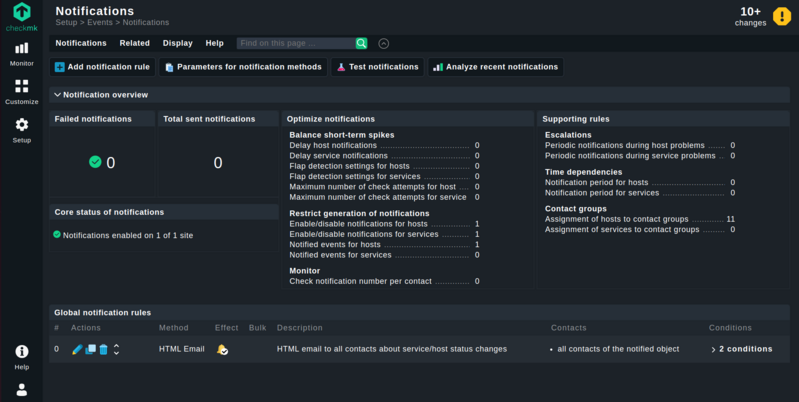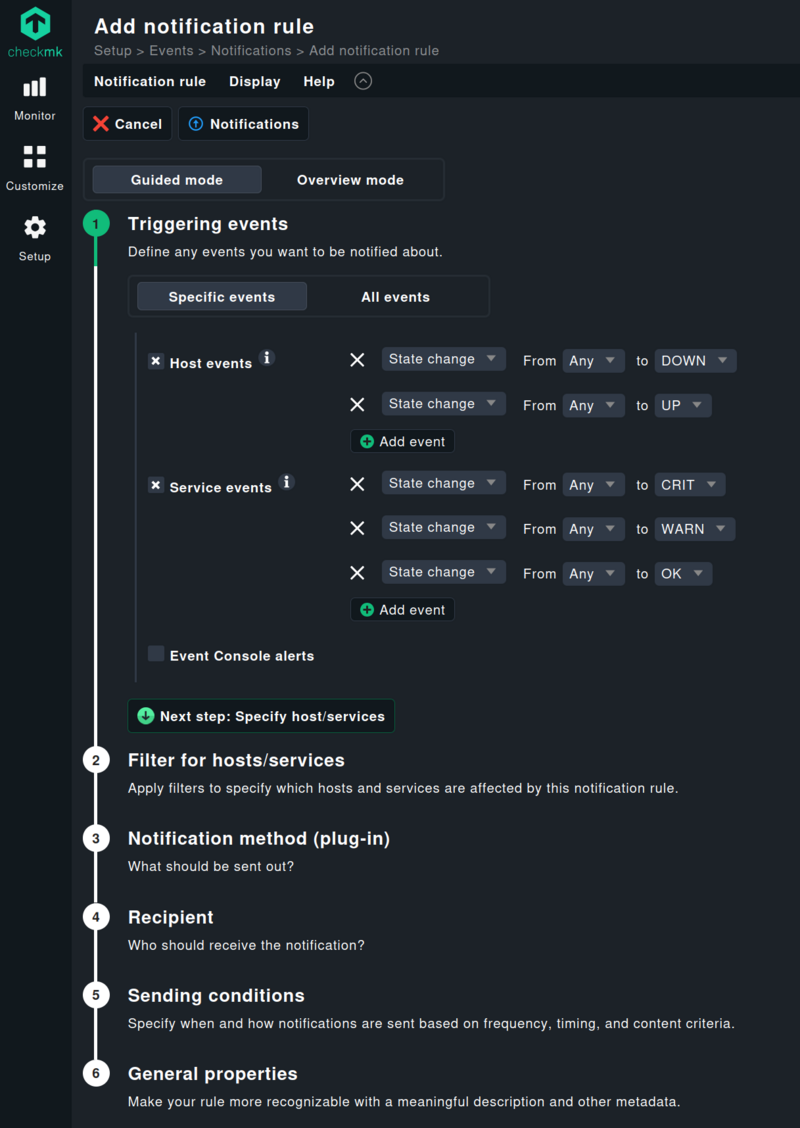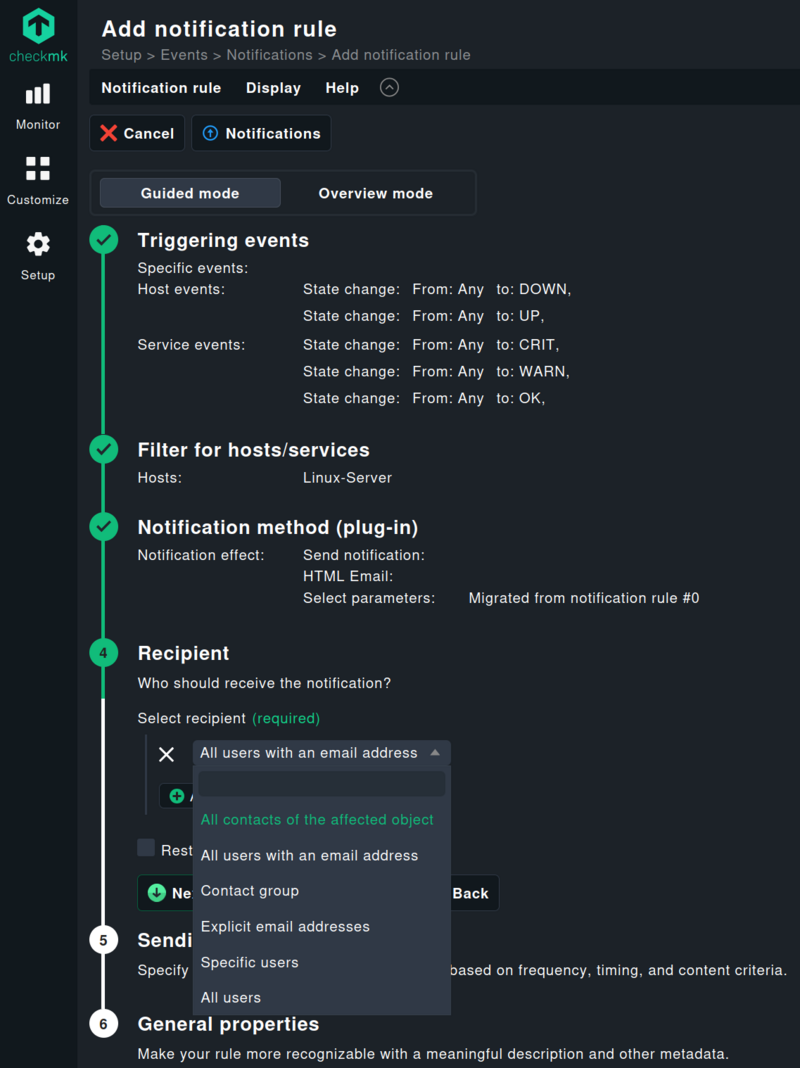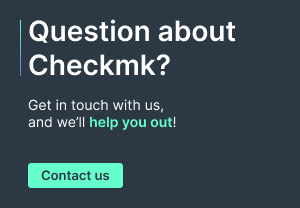Notifications are the heartbeat of effective monitoring. That's why Checkmk gives you powerful options to control exactly who gets notified, when, and how – so you can react quickly when issues occur.
But in talking with users, we learned this flexibility can sometimes make configuration tricky. With so many options, it hasn't always been clear which settings to use for which purpose. That's why, with Checkmk 2.4, we've completely redesigned our notification system. In this post, you'll see how easy it is to configure precisely the notifications you need with just a few clicks.
Good news first: If you've already set up notifications using the previous system, there's nothing you need to do after upgrading to Checkmk 2.4. All your existing rules will keep working as before with no migration required. The core functionality remains the same – it's just a lot easier to manage now.
More clarity, better usability, fewer mistakes
Checkmk 2.4 introduces a revamped notification system that's just as powerful as before, but far easier to use. The biggest improvements come in usability: clearer layout, direct access to key settings, sensible defaults based on best practices, and a more intuitive interface.
This leads to a more streamlined experience, less time spent digging through menus, and fewer configuration errors, especially since we've removed many of the common pitfalls. In short: you get a tool that does exactly what you need, but without the hassle.
The Notification Hub: Your central control panel
The heart of the new system is the Notification Hub – a single place to manage, configure, and troubleshoot everything related to notifications. With the new interface, you can quickly create, test, and fine-tune notifications to fit your needs. Gone are the days of long lists, cryptic labels, and hidden dependencies.
Menu sections are clearly named and logically grouped, so everything's easy to find. Collapsible panels make it easy to focus on what matters. Context-sensitive info boxes provide helpful guidance right where you need it. And the new Guided Mode walks you through configuration step by step, making it much easier for new or occasional users to get started.
Spot and fix issues faster
The Hub's homepage gives you a compact overview of your notification status. For example, the new statistics feature shows the total number of notifications sent, and how many failed. Click on the "Failed notifications" entry to jump straight to the affected messages and start troubleshooting.
Another time-saver: If notifications are accidentally disabled via Master Control, a new warning, "Disabled via master control", helps you spot and resolve the issue quickly. It's an easy mistake to miss, but now much quicker to spot and fix.
Fine-tune with ease: Less noise, better targeting
The homepage also features two main panels that let you fine-tune your setup quickly and effectively. Under "Optimize notifications", you'll find options to reduce unnecessary alerts. Use the "Balance short-term spikes" option to filter out temporary anomalies, or "Restrict generation of notifications" to limit alert volume overall.
The second panel, "Supporting rules", lets you manage escalation paths, contact groups, and timing dependencies with a single click. You'll also see how often each rule is used, which is especially helpful when setting up new sites or cleaning up existing configurations.
"Check notification number for contact" below "Monitor" shows whether all intended users are receiving notifications and whether someone is getting too many or none at all. That makes it easy to quickly adjust your setup as needed.
Two ways to create notifications: Guided vs. Overview Mode
When setting up new notifications, you can choose between two workflows – each designed for different experience levels.
Overview Mode is built for experienced admins. Like before, you can configure everything at once and in any order.
Guided Mode walks you through the setup step-by-step, making it perfect for newcomers or anyone who only works occasionally with notification settings.
Smart, step-by-step assistance
In Guided Mode, the interface only shows options relevant to the current step. It automatically validates your input and ensures only valid combinations can be selected. For example, when setting up a host-level notification rule, you'll only see host-specific filters and no service filters.
You'll also get immediate feedback if something is missing or incorrect. Validation happens after each step in Guided Mode, and at the end of the process in Overview Mode.
Best practices built in
We've incorporated a number of community-sourced best practices as default settings. For instance, Checkmk now only notifies by default when a host goes down or comes back up, or when a service enters or exits a problem state (Warning, Critical, OK).
State changes to Unreachable or Unknown no longer trigger notifications by default, as they're typically only relevant for network or Checkmk admins. This helps new users avoid over-alerting while keeping the setup process simple. And of course, you can still modify these defaults – just click "Add event" and choose the triggers you need.
Clear settings, correct recipients
With more intuitive navigation, you'll quickly find the settings you need. In the past, users sometimes mistakenly selected "Match contact group" under Conditions, thinking it defined who should be notified. In reality, that filter controls which hosts or services are assigned to a contact group and not who actually receives the notifications.
Now, Checkmk makes a clear distinction between filters for hosts/services and the Recipient selection. Step 4 is where you explicitly define who gets notified – whether that's individual users, contact groups, or specific email addresses. If the default contacts aren't enough, you can easily add additional recipients using the dropdown menu.
Edit parameters on the fly
Setting up notification methods (Step 3) is now faster and more flexible. All available channels, such as email, MS Teams, Slack, Jira, and more, are clearly listed. You can edit, clone, or delete parameters like subject lines, formatting, or connection settings directly from the list.
Thanks to new slide-out panels, you can create or modify parameters on the fly and without ever leaving your current view.
Another improvement: parameters used across multiple rules, like an MS Teams integration, can now be managed centrally. Change it once, and the update applies everywhere. Just remember: parameters are pure settings and they don't contain conditions.
Final polish: Conditions and controls
"Sending conditions" (Step 5) are now easier to use as well. These let you define things like frequency, time windows, or repeat behavior, so notifications don’t become annoying, and escalation policies work smoothly.
For example, you can set clear time-based rules, such as no notifications between 11PM and 5AM. You can also filter based on content, like comments or specific plug-in outputs, to make sure only the right recipients are alerted.
Stay in control
The "General properties" section now comes at the end of the configuration process, making it easier to add a meaningful description once everything is in place.
In Guided Mode, Checkmk provides a full summary of all your settings at the end. You can review everything before saving. Notification rules take effect immediately, so there's no need to click "Activate changes".
Want to send a test alert? Click "Apply & test notification" to instantly send a test using all defined methods. You can also now access "Test notification" directly any time you're using the search in the Setup menu. When you're ready to move on, click "Notifications" to return to the Hub homepage and create your next rule.
Give it a try and see for yourself how simple notifications can be!