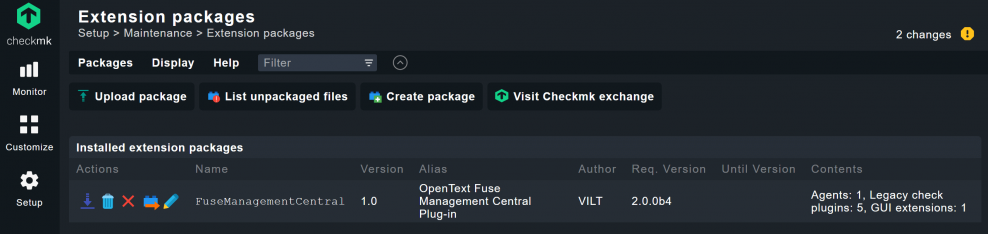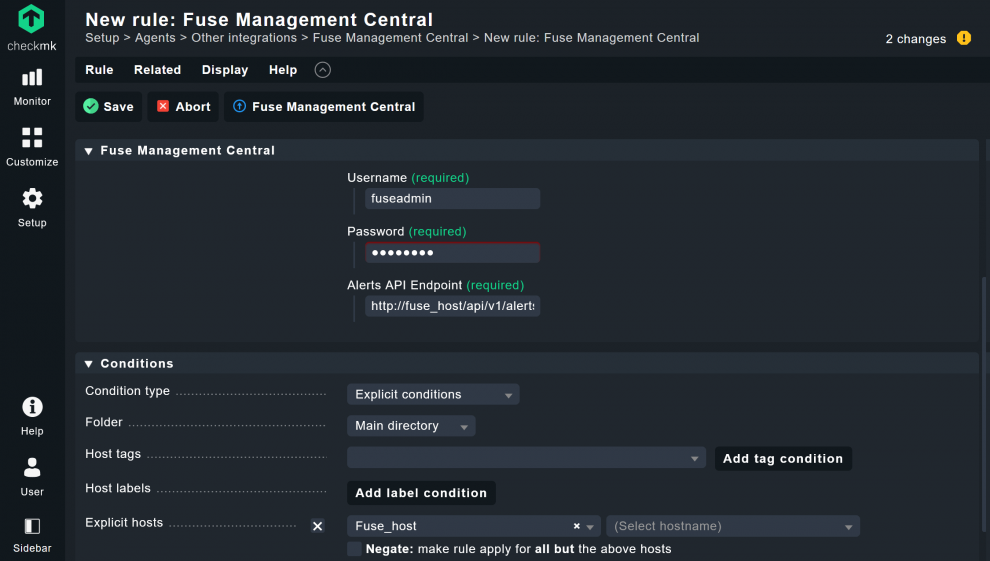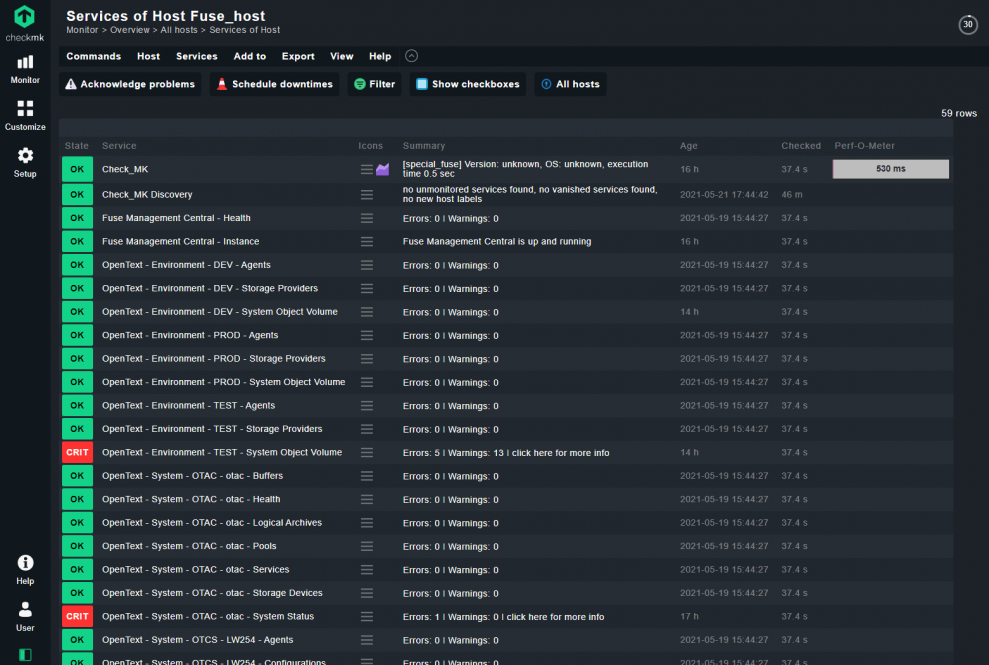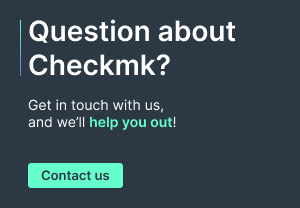OpenText administration has always been a challenging and time-consuming task, and it often does not perform as well as it should, mostly because of a lack of knowledge and experience of this subject. As they are working with business-critical applications, OpenText administrators need to ensure that their mission-critical solutions are always performing at the highest level, ensuring their resilience and agility when it comes to quickly supporting every new business requirement. After a brief introduction of Fuse Management Central, this article describes how OpenText solutions can be monitored with Checkmk.Monitoring OpenText solutions is now possible with the integration of Fuse Management Central into Checkmk. This new integration further extends Checkmk's overview, thus providing IT teams with a unified lens for monitoring all of their IT systems. In the case of an issue with an OpenText solution, administrators can jump directly into Fuse Management Central for more details and so be able to solve the issue.
What is Fuse Management Central?
In a nutshell, Fuse Management Central is a centralized web administration console for OpenText solutions such as the OpenText Content Suite and the OpenText Archive Center, providing customers or Managed Service Providers a unified management and monitoring solution. This also allows instant performance analysis and a close control over threads, agents, system object volumes, system resources and more.
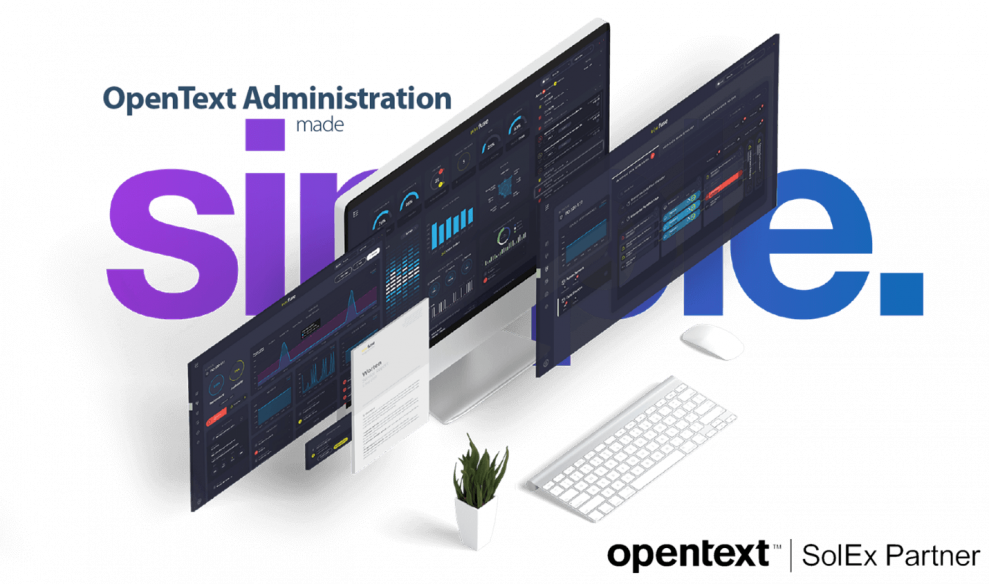
Fuse Management Central provides a single and unified platform for OpenText system administration and monitoring. OpenText administrators can perform tasks directly in the intuitive UI for any system component and always have context information at hand.
Keep track of all alerts and see precisely which components are failing with detailed alert information that allows you to quickly identify sources of problems. Fuse Management Central highlights the components sending alerts, avoiding the need to analyze log files to understand your system status or to find 'silent' issues.
Ensure and enforce your system configurations while avoiding access breaches of application resources, such as file systems, remote desktops and more. Fuse Management Central does not require a OpenText content suite user account with administrator privileges, so this avoids system administrators having access to any sensitive content.
How to monitor OpenText with Checkmk
Fuse Management Central provides a seamless integration with Checkmk, having a Checkmk special agent specifically designed to collect data from the newly designed “Alerts API” of Fuse Management Central. This will allow for Checkmk to extend its monitoring capabilities to all OpenText services and components alerts while also monitoring the Fuse Management Central application's health and status.
OpenText components will be shown as monitoring services and can easily be used for alerting within Checkmk. Any component with a warning or error will contain a link with more details in the service description, thus making it easy for admins to quickly fix issues by being able to jump directly into the right location in Fuse Management Central.
Downloading the integration
To download the Fuse Management Central integration for Checkmk, go to the Checkmk Exchange, a public directory of plug-ins developed by community members: OpenText Fuse Management Central Plug-in
Checkmk plug-in installation and configuration
To install the Fuse Management Central integration in Checkmk follow the standard steps for installing an MKP:
- Go to Setup > Maintenance > Extension packages. If you cannot see the option, click on “show more” or search for “extension packages”.
- Click on “Upload package” and upload Fuse Management Central package that you just downloaded from the Exchange
- Click on “Upload & Install”. The package should now appear.
- If you are using the Checkmk Raw Edition, you can install the MKP via the command line.
Configuration steps
Before you can start configuring the integration, you need to create a host, which will then contain all of the data for the OpenText Monitoring.
- Go to Setup > Hosts
- Click “Add Host” in the Main directory or in a folder
- Set a Hostname and under “Network address” set “IP address family” to “No IP”. Now you have a host to which we can allocate the data from the integration.
- Let’s proceed to the configuration of the integration: Go to Setup > Agents > Other integrations > Fuse Management Central
- Create a new rule with the Fuse Administrator credentials (username and password) and the URL for the Alerts API. The Alerts API should be: http://[fuse-host]:[fuse-port]/api/v1/alerts.
- Unter “Conditions” check the box under “Explicit hosts” and enter the name of the host you have just created.
- Save the rule.
Start monitoring your OpenText solutions
Go to the service configuration in the host which you created in the previous step. Now Checkmk should be able to discover several services. Add these to your monitoring.
If any OpenText service or component is in the state WARN or CRIT, you will find a link to Fuse Management Central in its summary. The link will redirect you to the Fuse Management Central Alerts page with the correct filters selected, so that you will be able to see more details of the errors/warnings.