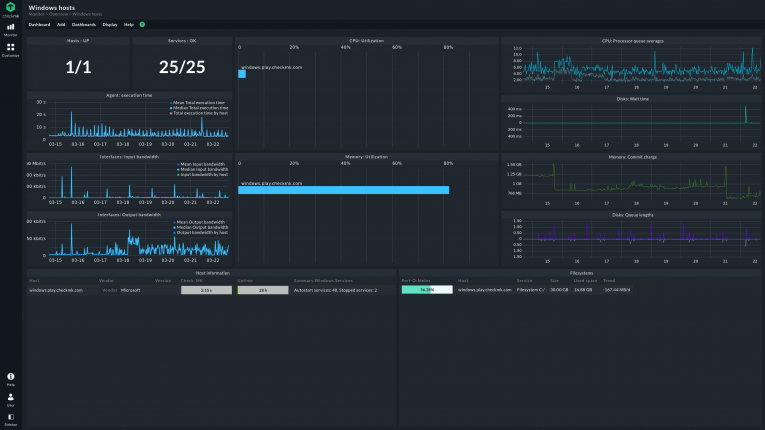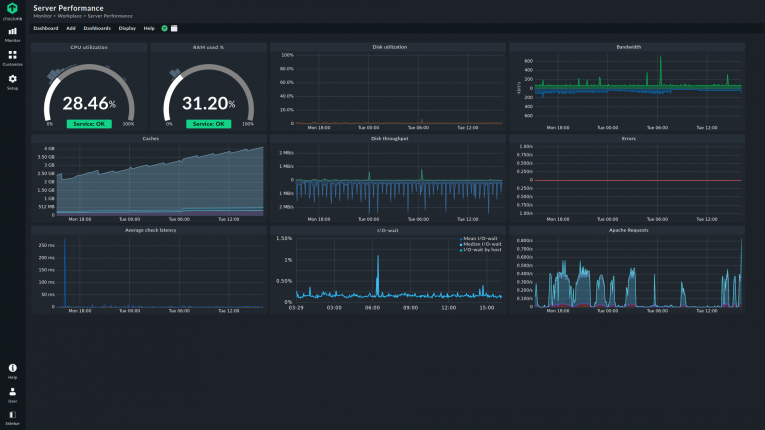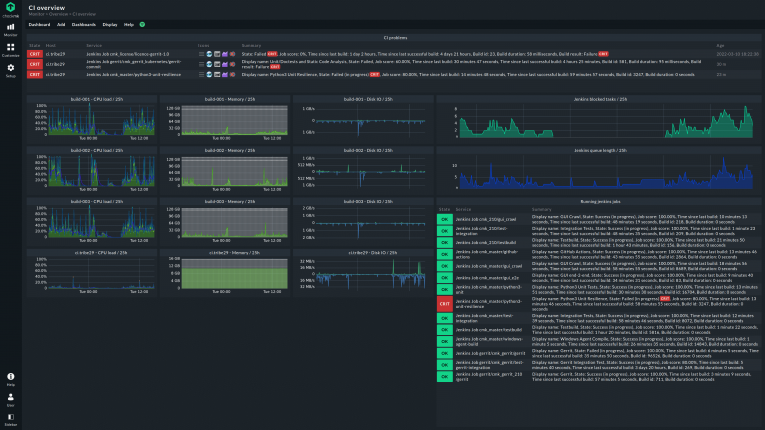Windows server monitoring: How to make it work for your company
Windows servers are now a central part of many organizations' operating and IT environments, and as a result essential to the delivery of critical processes. If a server fails or loses some of its performance, the impact on the overall performance of an organization is immediate. Monitoring Windows servers is therefore an absolute must for the IT team.
In this article, we will walk you through what Windows server monitoring is, its benefits, and its solutions.
TL;DR:
Windows server monitoring ensures performance, reliability, and security across critical IT systems, reducing downtime and operational risks.
- CPU, RAM, storage, and network metrics are tracked continuously to detect bottlenecks, failures, or unusual activity early.
- Monitoring covers physical servers, virtual machines, and cloud environments, providing a unified view of the IT landscape.
- Alerts, automation, and integrations with services like Active Directory, SQL, and Office 365 streamline management and compliance.
- Historical data, dashboards, and reporting enable informed decisions and proactive server maintenance.
What is Windows server monitoring?
Windows server monitoring is a continuous monitoring of servers running Windows or Windows Server as the operating system. Among other things, it includes checking performance and security KPIs that enable IT teams to proactively address potential risks – even before they escalate.
Monitoring solutions identify and correct potential issues which happen on-premises, off-premises, or in data centers, contributing to better management of resources and functions, while also assessing potential clusters.
Typical Windows servers are Microsoft SQL databases, Microsoft Exchange as a mail server, or Microsoft Dynamics CRM for customer care.
How many organizations use Windows Server?
According to Statista data from July 2023, Microsoft Windows is the most popular operating system in the world, as it is used on almost 70% of the world’s terminals.
Since the OS is appreciated by both home and business users, it comes as no surprise that another company product, Windows Server, has also been a success in the corporate environment, with 72% of organizations using it.
Why is Windows server monitoring important?
Server monitoring is important because servers that run on Windows are the backbone of a company’s IT infrastructure.
When servers aren’t monitored properly, the whole business suffers. Unstable server performance leads to project complications and delays, as well as unsatisfied customers and, implicitly, revenue losses.
This is why it is extremely important to ensure that IT departments constantly assess the status of the Windows servers, focusing on threats and risk mitigation strategies, so that they may treat each potential issue in time and optimize their resources.
The benefits of monitoring Windows servers
Monitoring Windows servers comes with a series of benefits for the organization’s operations, its IT infrastructure, and the bottom line.
The most relevant is that it identifies issues and sends alerts to IT administrators before things escalate and affect the end-users. This means that clients of a Windows server benefit from a functional environment, which works constantly at high parameters.
Moreover, server monitoring contributes to identifying system bottlenecks, as well as improving the reliability of IT infrastructures and optimizing processes. This contributes to normal resource consumption, lower operational costs, as well as more peace of mind for IT professionals.
One of the best advantages for the bottom line is that Windows server monitoring enables companies to save money by automating services and decreasing the need for human resources, as well as by issuing complex analytics reports that IT managers may later use to assess situations and take measures.
Who monitors Windows servers?
Server monitoring is used by businesses that treat with responsibility what happens on their servers, either for their own usage and operations, or for their clients' security. This category includes both big corporations with worldwide operations, governments, and medium- to small businesses.
Companies should have their own Windows server monitoring tools, which don’t bring an additional burden to IT specialists and administrators who focus on server performance issues.
Such solutions must fit into the Windows ecosystem in a way that doesn’t slow hosts down with oversized agents or too many requests.
What can you monitor on Windows servers?
Monitoring the 4 key functions
No matter whether you are monitoring physical or virtual servers, there are 4 key functions that need to be taken into account:
- CPU - ensure whether the computing power is efficiently distributed and whether there is enough capacity for all operations.
- RAM - identify if there is enough memory for all applications, as well as the cache.
- Block or object storage - check if there is enough storage on the system and whether the data matches the expected throughput.
- The network - understand who has access to the server data, at what speed the data is transported and to which areas.
Infrastructure monitoring tools keep track of all these to help IT administrators assess the status of the IT landscape. However, this is not limited to the servers in the environment.
For example, if you choose to use Checkmk, you have one platform to monitor the performance of your network, including all the connected devices. In addition to traditional network devices and servers, monitoring with Checkmk also includes dynamic environments with cloud-native IT assets.
Monitoring Windows server features
The Windows source code and performance counters are manufacturer-specific, so it is important that the monitoring software user benefits from the best tools to monitor Windows. Microsoft provides documentation for its products, but practical experience is also important.
This is the only way that companies – alongside the general information for server monitoring such as CPU, RAM, partitions, and network – can also monitor the system's internal values. This is about services, processes, and application monitoring on the Windows systems.
With the Checkmk agents, you have an optimal data basis and can, for example, check whether certain services have been started or have a desired status. If, for example, a user ends the antivirus program or deactivates its autostart, the monitoring detects this.
Checkmk also keeps an eye on the patch level for you. Windows Server Update Services (WSUS) helps roll-outs and the managing of updates. Nevertheless, the Update Service from Microsoft does not record individual systems. Monitoring enables you to identify the exact version of your assets and ensure that no server misses an important update.
Monitoring specific integrations
Most Windows admins are familiar with the Event Viewer. Log files are also valuable for monitoring and companies should include them in IT monitoring. Checkmk has its own extension for standard event logs and offers an easy entry into the log monitoring of Windows systems.
Checkmk also enables the integration of users from the Active Directory. It supports LDAP-based services for user management so that you can automatically include and manage users from these central directories in the monitoring system.
There are a number of useful integrations that simplify the monitoring of Windows environments in everyday IT life. For example, Checkmk supports Windows Remote Desktop Services (RDS), DHCP, Microsoft SQL Server and Microsoft Office 365. For MS Office packages, Checkmk allows you to monitor licenses and service packages.
Best practices for Windows server monitoring
Develop a strategy and a benchmark
In order to maximize your monitoring capabilities, you need to start with a clear strategy, which focuses not only on your goals but also on the benchmark.
A good monitoring tool assesses servers running under standard conditions, collects time series data. This way, the IT team can better classify behavior based on historical data and identify possible deviations that may be indicative of a potential threat.
Based on this information, the system defines the optimal functioning ranges for corporate servers and identifies what sort of deviations are threat-triggering.
Such an approach will enable you to monitor server performance and detect in time any potential issues and risks, thus enabling you to make the right decisions before a situation escalates.
Monitor continuously
Windows monitoring tools need to be used 24 / 7, as it is extremely important to continually watch key metrics and see how they evolve across the day. It is only by doing so that you may detect performance issues before they become a burden and generate issues on an organizational level.
While some IT administrators only focus on monitoring servers during business hours, that might prove to be quite a risky technique. Sometimes, processes and potential failures may occur during an off-duty time, when no users are connecting to the system.
Examples include automated events, like backups and virus scans, system updates, and database re-indexing. If you don’t monitor consistently, you might not see critical issues during these processes and, thus, you might only find out about them when it’s too late.
Set up the right alerts
Alerts are an important feature of Windows monitoring software because they enable IT administrators to have access to real-time information that signals performance issues. They send automated messages when things are outside the pre-defined thresholds, ensuring potential issues don’t go unnoticed.
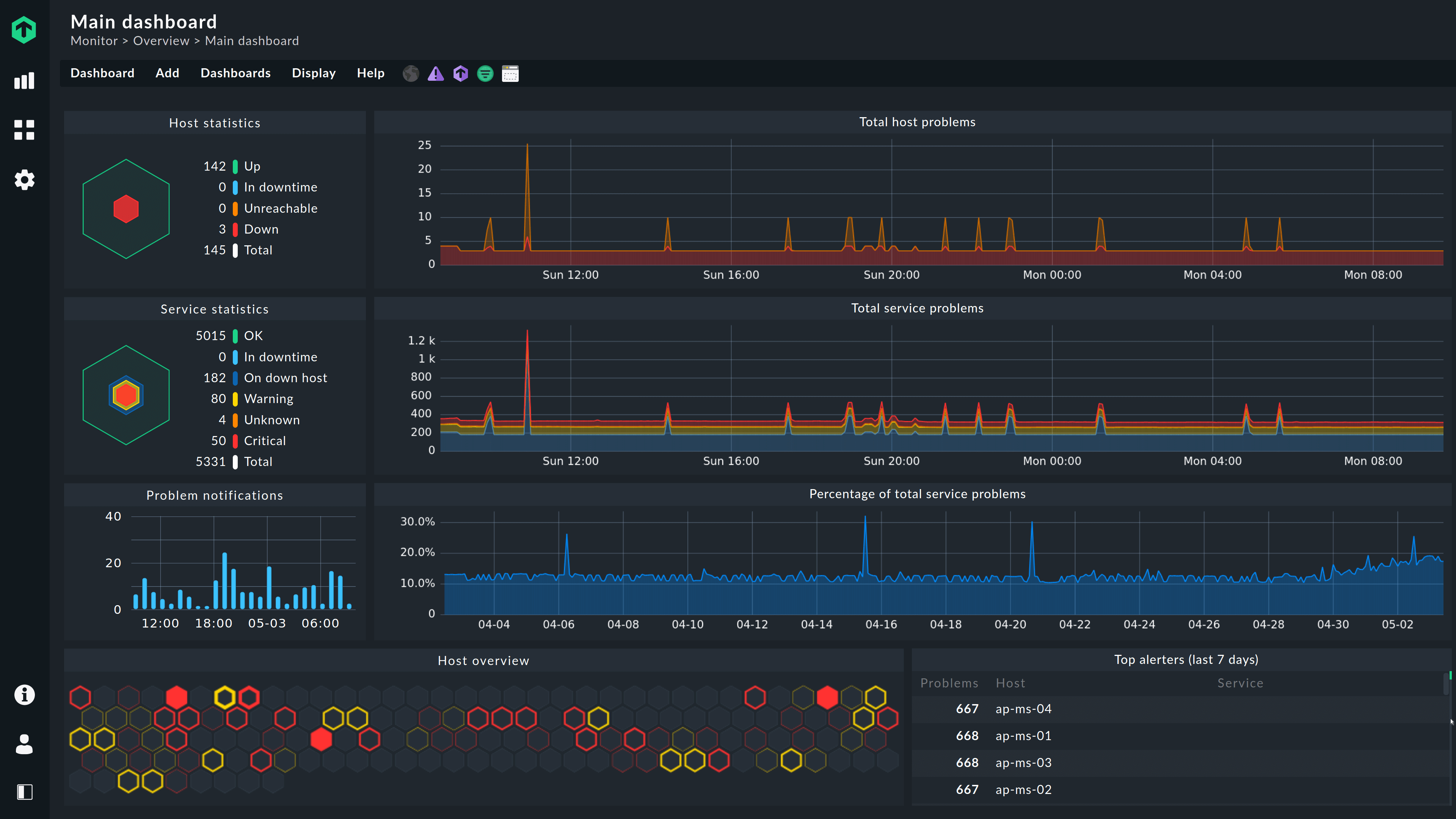
FAQ
What is Windows server performance monitoring?
Windows server performance monitoring is defined by the sum of processes that track servers’ key performance metrics.
How to find the best Windows Server monitoring tool?
Finding the best Windows server monitoring tool requires a good assessment of your resources and end-users. You need to get the big picture of your IT environment with all servers, components etc. and escalate towards your needs.
Once you have a clear view of these, you may try out different solutions and see which one is best for you. At Checkmk, you may choose between a free, open source monitoring tool, the Raw Edition, or enjoy a 30-days trial of our Enterprise Edition. Either way, you are free to discover the one that responds to your company’s needs.
Can I monitor Windows servers with an open source tool?
Windows servers can be monitored with an open source tool. With the free Checkmk Raw Edition, you can monitor all the servers in a network – with no limit to the number of hosts or services. The open source monitoring tool can of course also be used as Docker Container.