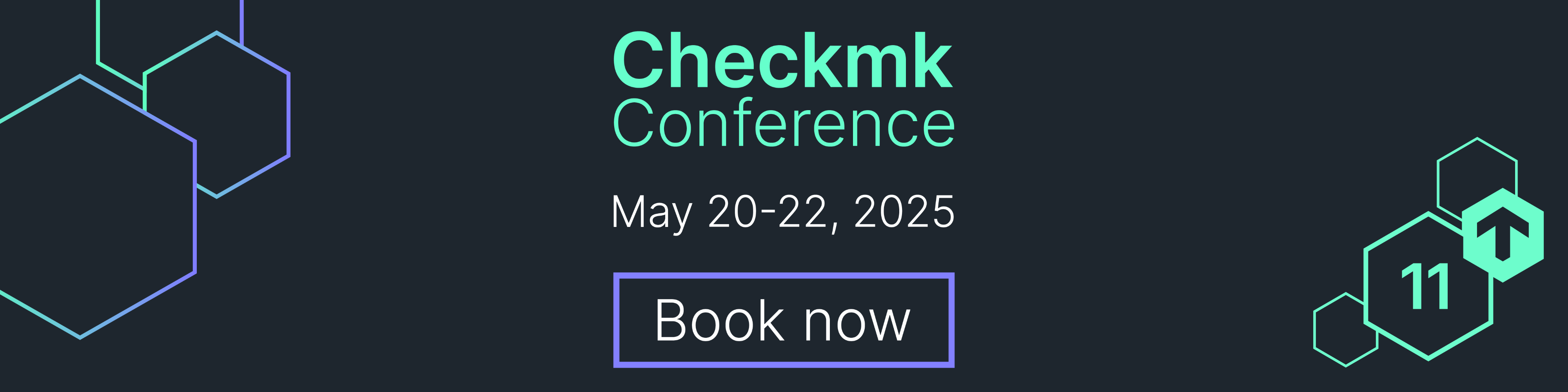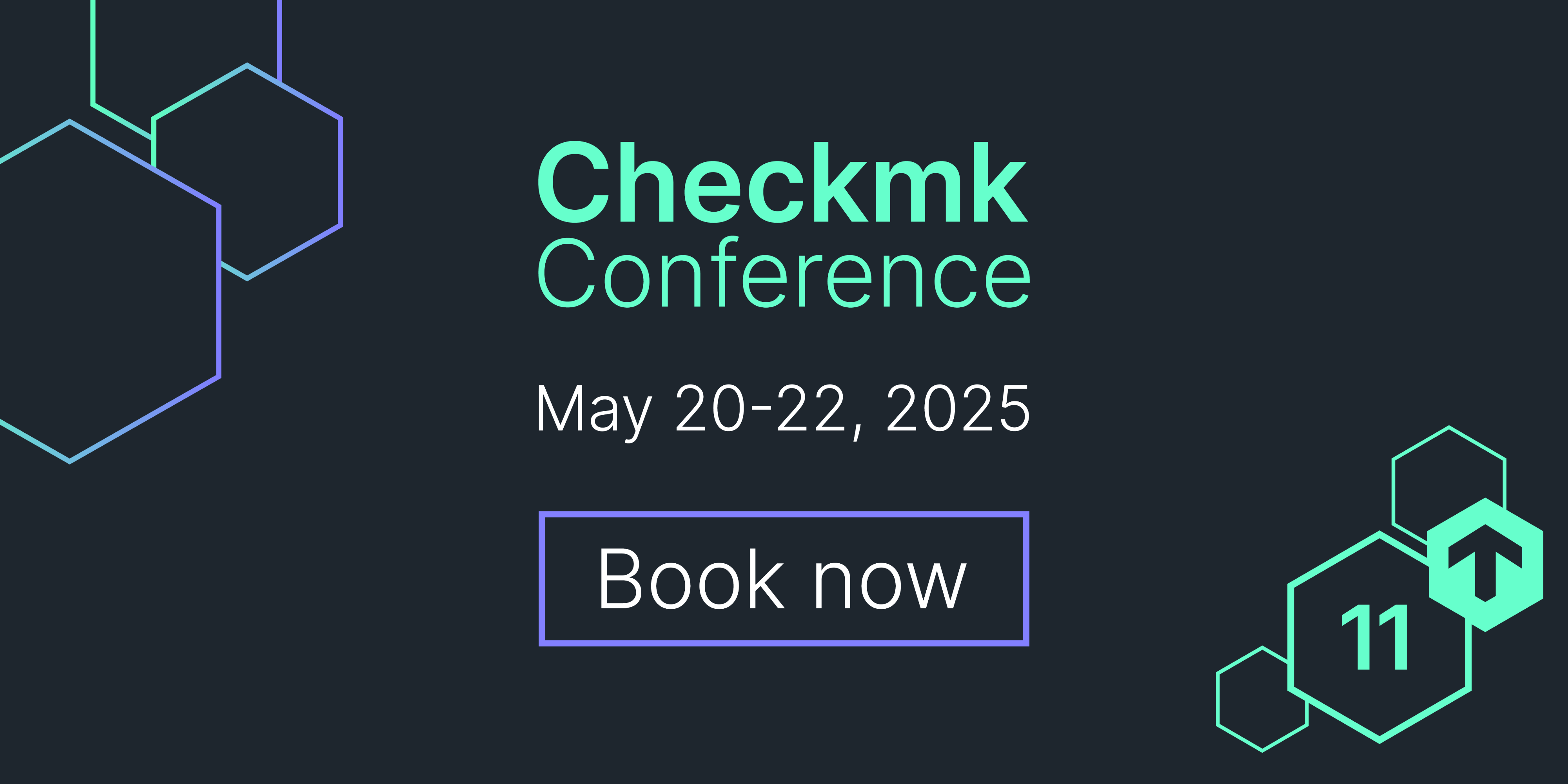Downloading & Installing Checkmk
You can run Checkmk on your own hardware or virtualized.
We have packages available for all major Linux distributions, Docker and Virtual Appliance.
4.1 Download Checkmk for Ubuntu or Debian
Pull in the package using wget
Planning to install Checkmk on another machine? Download via browser View changelog
SHA-256 file hash:
4.2 Signed-package installation
All packages are signed using GnuPG. Through the use of this signature, on the one hand it can be verified whether the package really is from Checkmk, and on the other hand it can be verified that the package is complete. Follow the steps described here.
4.3 Install the Checkmk package
Now install the package including all of its dependencies.
Afterwards we can test if the installation was successful by running the omd version command:
OMD - Open Monitoring Distribution Version 2.3.0p30.cre
You should see an output similar to this one.
4.4 Create a Checkmk monitoring site
Use the omd command to create a new Checkmk site. You can choose your own name, in this example we named the site 'monitoring'
After the site has been created you will see an output similar to the one below.
Output
Adding /opt/omd/sites/monitoring/tmp to /etc/fstab.
Creating temporary filesystem /omd/sites/monitoring/tmp...OK
Restarting Apache...OK
Created new site monitoring with version 2.3.0p30.cre.
The site can be started with omd start monitoring.
The default web UI is available at http://your_server/monitoring/
The admin user for the web applications is cmkadmin with password: generated-password
(It can be changed with 'htpasswd -m ~/etc/htpasswd cmkadmin' as site user.)
Please do a su - monitoring for administration of this site.
Here you can see the URL on which your site is accessible, default username, and an automatically generated password for accessing the site. The site is now created, but it still needs to be started. To start the site, type:
When everything has been started successfully you will see an output similar to the one below.
Starting mkeventd...OK Starting liveproxyd...OK Starting mknotifyd...OK Starting rrdcached...OK Starting cmc...OK Starting apache...OK Starting dcd...OK Starting redis...OK Initializing Crontab...OK
Your Checkmk site is now up and running. You can visit the user interface in the browser by using the aforementioned URL.
If you are new to Checkmk then our user guide might help you to get started.
We recommend watching our video tutorial series, which covers all important aspects around your first steps with Checkmk.
You can watch our on-demand webinars to get a deeper insight into Checkmk functionalities and configuration options. During a technical demo, our IT monitoring experts guide you through the basics of setting up your IT monitoring with Checkmk.