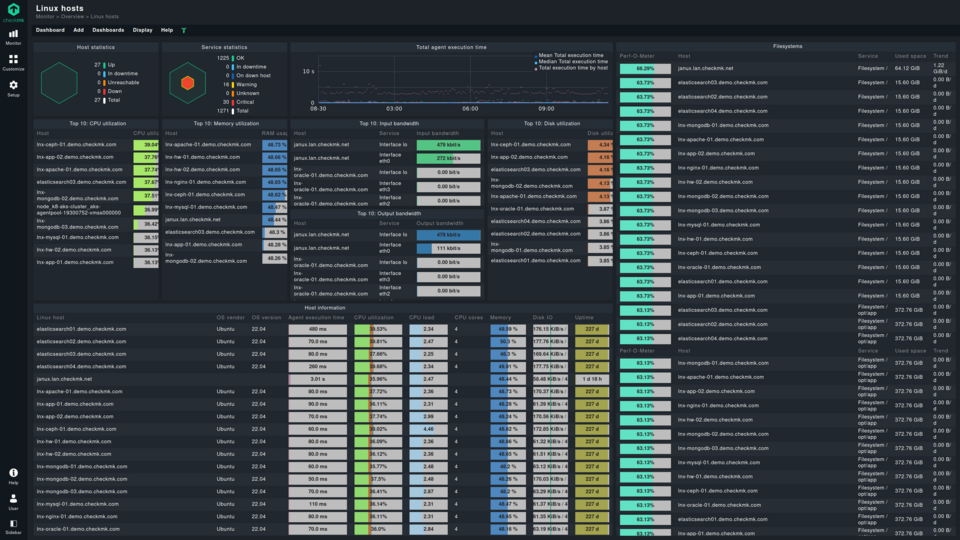What is Linux network monitoring?
Linux network monitoring deals with checking, analyzing, reporting, and optimizing Linux-based networks. As this operating system is the de facto standard on the majority of servers, enterprise networks, and cloud services, Linux network monitoring is an important area for any network administrator to focus on.
Network monitoring for Linux is not vastly different from any other operating system. The metrics that are collected are the same, but the methods to collect them differ. As is traditional for Linux systems, a good number of CLI applications are available for free to enable some network monitoring tasks. These are basic tools, which cannot replace fully featured, full-fledged network monitoring software that supports infinitely more devices, checks, and operating systems. These advanced tools can monitor thousands of connections or devices simultaneously.
Most of these small Linux network tools serve as the foundation for many larger ones, and are suitable for quick checks or automation of specific monitoring duties in absence of a more complete monitoring solution. Especially in small networks or as the first steps in troubleshooting, basic Linux monitoring tools, available on most Linux distributions, can give initial insights.
Linux network monitoring is thus made of both basic apps (mostly CLI-based) and large, fairly more complex and advanced network monitoring and network traffic monitoring systems.
TL;DR:
Linux network monitoring tracks and analyzes Linux-based networks using both built-in and advanced tools.
- Basic tools like netstat, ss, tcpdump, Wireshark, ping, traceroute, dig, nslookup, ifconfig, iwconfig, and ip help inspect connections, traffic, and interfaces.
- Utilities such as lsof, iftop, iptraf, bmon, nload, cbm, and NetHogs provide real-time bandwidth, packet, and process monitoring.
- Advanced solutions like Checkmk enable scalable monitoring with reporting, alerts, flow analysis, and multi-host visibility.
- Free CLI tools are great for quick checks, but complex networks need full-featured monitoring suites.
How to monitor network traffic on Linux hosts?
To monitor network traffic on Linux, there are a few possible routes to take. The first option, and the option the vast majority of network administrators will opt for, is a fully capable network monitoring tool or bandwidth monitor. These tools are advanced and offer a great choice of monitoring and managing options for Linux hosts. Many are easy to use, even for beginners. Most of them will include the possibility of monitoring all the traffic on a device, often in real time, and can monitor bandwidth usage per application. Additionally, these tools can measure network throughput to assess performance and identify potential bottlenecks. This is by far the most common and complete option.
Another route for network traffic monitoring on Linux is a packet sniffer. It is a complete solution as it grabs all packets, but it is both time- and resource-consuming, and not the most user-friendly option.
Third, a simpler, albeit limited, route is using the Linux firewall to track traffic on a per-host basis. Iptables offers a -nvL set of parameters that will show traffic statistics for each rule, including outgoing traffic and received data. Along with iptables -L to show the current rules, it is a fairly sufficient view of network traffic on a single host.
Basic tools for Linux network monitoring
Network monitoring for Linux means either using a few Linux network tools available for free under any Linux distribution, or going the advanced route and using a proper network monitoring solution. In the broader context of networking, these tools act as monitors, tracking network traffic, device load metrics, and other performance indicators for monitored devices. Some advanced solutions include a graphing tool to visualize data and often store network data and metrics for later analysis. Additionally, certain tools store bandwidth usage logs, network configurations, and monitoring information for troubleshooting and historical analysis.
In enterprise networks, this is not a choice, as the basic tools of Linux alone are not capable of serving all the monitoring needs of a large network infrastructure. Monitoring the status and health of each service running on the network is crucial to ensure proper server operation. Doing Linux server monitoring on a large set of servers, for instance, would require better scalability, automation, and performance than basic tools for Linux monitoring are capable of offering. A complete monitoring solution, sometimes deployed as a cloud service, is therefore a necessity, not an option.
But tiny companies, with a few computers and fairly straightforward network topologies, may find the network monitoring tools of Linux sufficient, even if not optimal. For any interested network administrator, we present some of the useful tools for network monitoring under Linux to show their possibilities.
netstat (ss)
netstat, in most recent distribution releases being substituted by ss, is a tool to display content of /proc/net. It focuses on showing connection and routing table info on all local ports. It is of no use for monitoring remote hosts but can provide a quick idea of local traffic, and is considered a basic network traffic monitoring tool for Linux.
ss can display the process id (PID) associated with each network connection with the p switch, allowing administrators to identify which processes are using network resources. Tracking connections by process id (PID) is useful for pinpointing which applications are consuming bandwidth and for effective network diagnostics.
A very short example of its output can be:
Proto Recv-Q Send-Q Local Address Foreign Address (state)
tcp4 0 0 127.0.0.1.62132 127.0.0.1.http ESTABLISHED
tcp4 0 0 127.0.0.1.http * LISTEN
tcpdump
tcpdump is a sniffer, a program that captures packets off a network interface and interprets them for you. It understands all basic internet protocols and can be used to save entire packets for later inspection. While far from being as refined as a Linux network monitoring tool that makes use of flow protocols, it provides a raw dump of packets on an interface to be analyzed later or in real time.
Wireshark is a graphical interface for tcpdump.
ping
ping uses ICMP to send echo requests to remote hosts to check if they are up (and set up to answer). As a Linux network tool, it is of the most basic type, informing only whether a host is reachable and responding. You can also increase the size of the payload in ping tests to evaluate network performance under different conditions, such as detecting packet loss or line capacity limitations. This is done with the -s switch, followed by the desired number of the payload in bytes (keep in mind that there’s always a header of 28 bytes included). Yet for quick troubleshooting it may be worth launching a terminal and trying the ping command to immediately include and exclude a range of causes for the occurring issue.

traceroute / tracepath
traceroute and tracepath are two Linux network tools that show the route to a destination, and are thus used to troubleshoot routing issues on Linux. Technically, traceroute is the most advanced, using various protocols like TCP, UDP, and ICMP to find the correct route, while tracepath only implements UDP. traceroute can manipulate packets, while tracepath stops at sending.
An example run of traceroute to find the path to www.checkmk.com:
# traceroute www.checkmk.com
traceroute to www.checkmk.com (45.133.11.28), 30 hops max, 60 byte packets
1 kl****** (172.27.224.1) 0.546 ms 0.494 ms 0.661 ms
2 192.168.0.1 (192.168.0.1) 16.455 ms 6.095 ms 20.363 ms
3 * * *
4 89-75-5-97.infra.chello.pl (89.75.5.97) 34.704 ms 26.233 ms 32.822 ms
5 pl-krk07a-ra1-ae-0-1499.aorta.net (84.116.193.21) 66.906 ms 66.897 ms 41.181 ms
6 pl-ktw01a-rc1-ae-7-1400.aorta.net (84.116.193.26) 41.173 ms 35.290 ms 35.265 ms
7 de-fra11b-rc1-ae-24-0.aorta.net (84.116.137.50) 29.571 ms 43.890 ms 32.941 ms
8 de-fra02a-ri1-ae-48-0.aorta.net (84.116.130.62) 32.934 ms 62.005 ms 60.596 ms
9 213.46.179.114.aorta.net (213.46.179.114) 42.129 ms 32.907 ms 42.884 ms
10 ae1-0.bbr01.anx82.fra.de.anexia-it.net (144.208.208.145) 55.262 ms 42.881 ms 42.877 ms
11 ae0-0.bbr02.anx82.fra.de.anexia-it.net (144.208.208.147) 42.097 ms 60.530 ms 42.851 ms
12 fra1.mx204.ae3.anexia.as48314.net (144.208.211.213) 41.432 ms 42.822 ms 29.554 ms
13 fra1.cc.as48314.net (194.45.196.22) 43.541 ms 54.044 ms 57.596 ms
dig / nslookup
dig and nslookup are two simple Linux network tools used to query DNS-related information, like the DNS records of a server, the IP address, the DNS servers used to resolve its domain and more. They are fairly similar, showing only slightly different info.
For instance, dig output looks like this:
# dig www.checkmk.com
; <<>> DiG 9.18.1-1ubuntu1.1-Ubuntu <<>> www.checkmk.com
;; global options: +cmd
;; Got answer:
;; ->>HEADER<<- opcode: QUERY, status: NOERROR, id: 43707
;; flags: qr rd ad; QUERY: 1, ANSWER: 1, AUTHORITY: 0, ADDITIONAL: 0
;; WARNING: recursion requested but not available
;; QUESTION SECTION:
;www.checkmk.com. IN A
;; ANSWER SECTION:
www.checkmk.com. 0 IN A 45.133.11.28
;; Query time: 0 msec
;; SERVER: 172.27.224.1#53(172.27.224.1) (UDP)
;; WHEN: Thu Dec 15 10:49:02 CET 2022
;; MSG SIZE rcvd: 64
ifconfig / iwconfig
A tool with more management capabilities is ifconfig. It is used under Linux to configure network interfaces, display their current configuration, and activate or deactivate them as needed. For wired connections, ifconfig is the one to utilize, while iwconfig is used to configure wireless interfaces.
ip
As far as Linux network tools go, ip is probably the Swiss Army knife of the bunch. It shows and manipulates routing paths, devices, policies, and tunnels. It can bring interfaces up or down, set their IP addresses and default route, and much more. As a network monitoring tool for Linux, it has limited power, being more useful as a troubleshooting aid.
lsof
lsof is not the first command that comes to mind when thinking of Linux network monitoring tools. After all, its name is an acronym for “list open files”. How does it help administrators trying to monitor networks?
That’s because everything under Linux, as it was under Unix, is a file, network connections included. lsof can be used to show network activity like:
lsof -nP -i
This will show all connections. If only established connections are desired, lsof can be run with the following options:
lsof -nP -iTCP -sTCP:ESTABLISHED
lsof is rather limited to these or similar tasks, but for just viewing network activity, it is a simple enough command that can help in troubleshooting Linux network issues.
iftop
Where the well-known top shows the local processes on a Linux system, iftop does the same but for network activity. Just running it without arguments opens a command-line interface much similar to the top command. In this interface, you can see active connections, their origin and destination addresses or domains, and how much bandwidth each is using, with a grand total at the bottom. iftop is thus useful for calculating how much bandwidth is being used, for example if we are on a metered connection and want to limit our network utilization.
But iftop can also serve as a simple command line tool to help users observe real-time network speeds for active connections, making it a simple utility to show Linux network activity, regardless of how interested we are in the actual bandwidth.
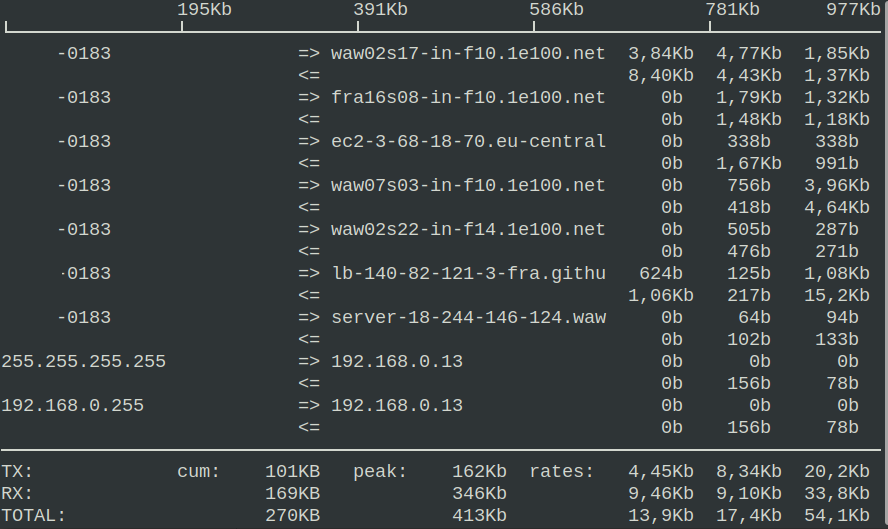
iptraf
Pretty much a more featureful version of iftop, iptraf has a similar interface too. Active connections are shown with their destination IP addresses, next to the packet numbers and sizes. iptraf is a packet capture tool as well, and the live statistic of packets is shown in the lower half of the program. iptraf can also show a summary of the current open ports, which is quite handy in troubleshooting firewall misconfigurations or notice intrusions. All in all, a good tool for showing network activity on Linux.
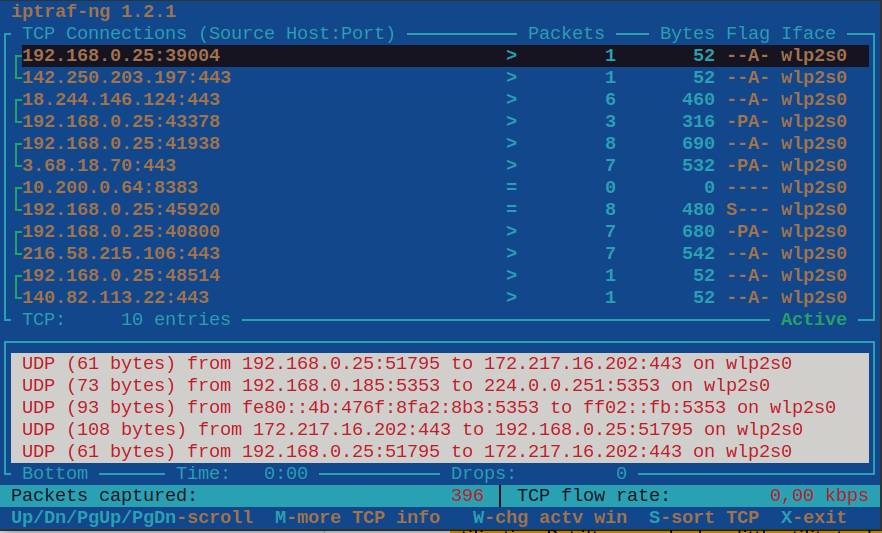
bmon
bmon is another open-source Linux network monitoring tool that operates from the command line and is available on any Linux system. At a first glance, bmon tells you the network bandwidth and can monitor the total or per interface bandwidth usage in quasi real-time. Its interface is not dissimilar to the tools above. By pressing d bmon adds a series of detailed information at the bottom of its interface, showing data on network errors, IPv6 connection data, and total bytes and packets transmitted.
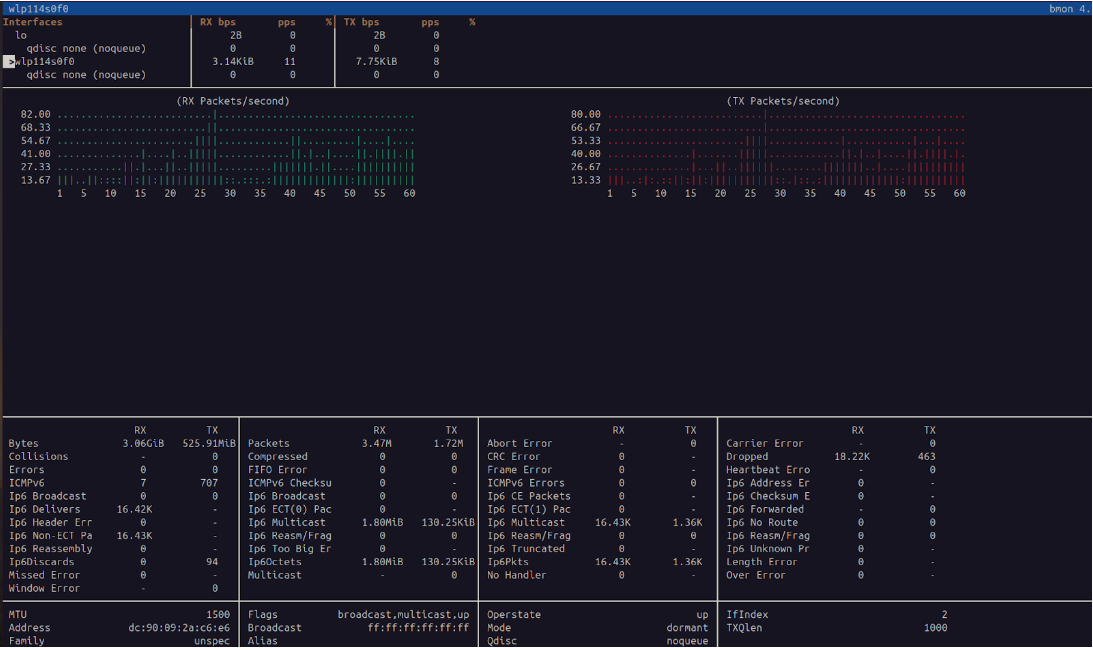
nload
As a network bandwidth usage monitor tool, nload is very simple and immediate in its usage. When launched with the -m switch, which includes all the network interfaces, nload opens with a view that shows incoming and outgoing traffic statistics. Nothing overtly complicated, just the speed of the network traffic upwards and downwards, with a max, min and average. It doesn’t quite monitor network traffic, it is rather a command line tool to check bandwidth usage by interface.
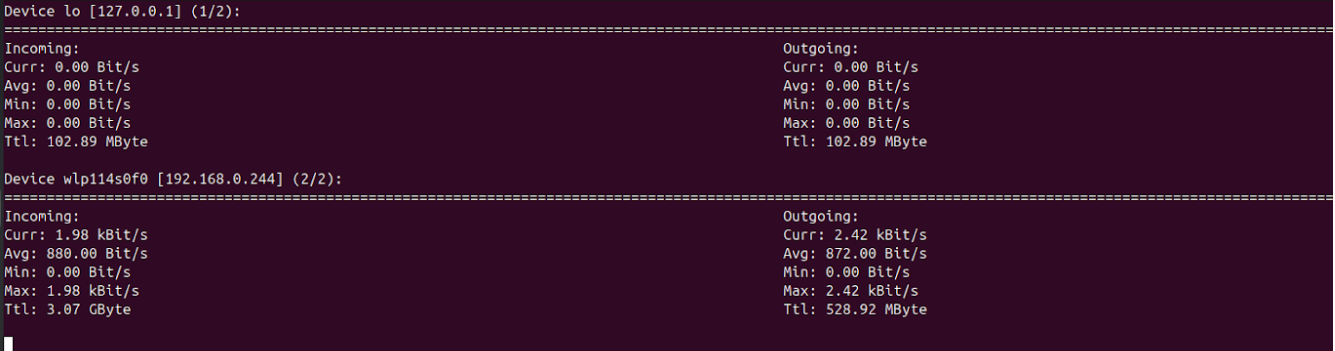
cbm (Color Bandwidth Monitor)
A perhaps even simpler network bandwidth monitoring tool is cbm. By default, it opens a very simplified interface showing for each network interface the speed of received and transmitted data, plus their total. It is more colorful than other tools so far analyzed, from which its name. There’s not much else that cbm can do but for a very quick check of bandwidth usage it can be a useful graphical network monitoring tool.
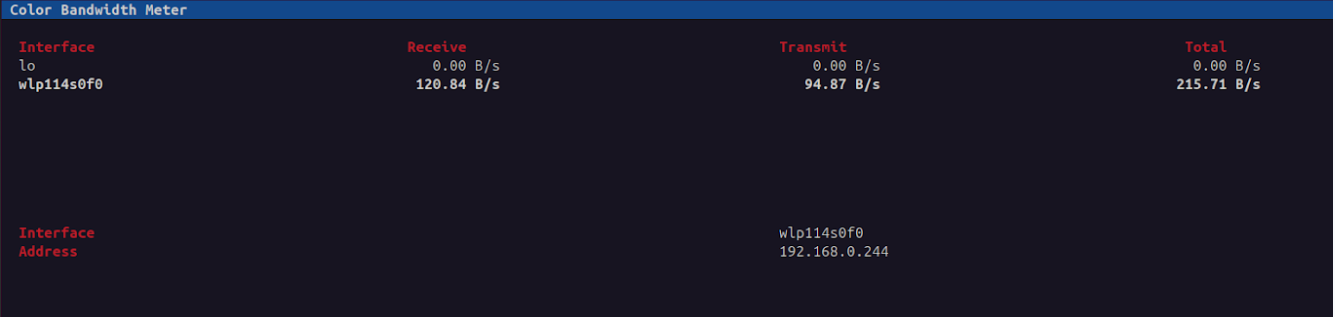
Why use an advanced network monitoring tool for Linux?
Network monitoring for Linux can be done in a pinch with the basic tools that Linux provides. For quick troubleshooting or simple scripted automation of a few checks, these are sufficient. They also have the advantage of being available virtually on any Linux distribution, as they are often already pre-installed.
But network monitoring requires far more features and better control. To comfortably monitor network traffic on Linux, for example, more than just a packet sniffer, like tcpdump, is necessary. Network traffic monitoring on Linux is a rather difficult area to cover with only the simplistic tools that we covered earlier. Features like reporting, alerting, and flow monitoring are impossible to achieve with basic tools. Or monitoring Linux systems that are not local or on bare metal, like in containers or remote servers. These deficiencies have led to the development of a series of advanced monitoring tools that are used by companies in many industries to monitor their Linux-based infrastructure.
Advanced network monitoring tools for Linux exist for the advanced use cases. Along with providing a wealth of sophisticated features, supporting monitoring via specific protocols such as SNMP (check our guide on how to configure SNMP on Linux), they come with a much easier-to-use and, especially, easier-to-read interface.
Advanced tools can easily monitor traffic, via the support of flow-based protocols for instance, and alert you whenever any parameter goes above or below a threshold. This is something that would be achievable only with extensive scripting with the basic Linux tools, and even then not with the granularity that large networks require. In addition, this would cost a lot of man-hours to set up. For most companies, this is not enough for their needs, so proper network monitoring software like Checkmk is the right solution.
The only relative disadvantages of advanced network monitoring tools for Linux are that they need to be deployed, and their resource usage is higher compared to simpler CLI tools. The first is negligible, since most of them come with full support for the main Linux distributions and are prepackaged; the second is worth it because of the plethora of offered features, ease of use, and robustness that come with them.
Plus, it is not even a matter of costs. Checkmk Raw is free to use. The commercial editions do come at a cost, but with the benefit of support and a larger set of features and supported services. You can test Checkmk Trial free of charge for 30 days. Network monitoring for Linux does not have to be pricey.
FAQ
What is a good Linux bandwidth monitor?
For bandwidth monitoring on Linux, a few specific tools exist. Not necessarily the most powerful, but probably the most known ones are NetHogs and IPTraf. Simpler ones, just to check network connections and raw bandwidth usage, are bmon, nload, and cbm.
How is it possible to check network speed on Linux?
There are a few ways to check network speed on Linux. Without installing specific tools, the quickest is using ethtool as:
sudo ethtool eth0 | grep Speed
This will only show the nominal speed, though. For the actual network speed, a more accurate tool is speedtest-cli, a Python app installable via pip with pip install speedtest-cli.
How is it possible to check network usage on Linux?
The simplest tool to check network usage on Linux is NetHogs. Once launched, it will open a console showing in real time the network usage of each process on your system.
A more full-featured alternative is IPTraf, with the “IP traffic monitor” option.